After finishing all survey programming and fine tunes in the editor section, it is important to check how the survey will look for participants during the filling process. For this purpose, you can open the Preview on the top menu bar.
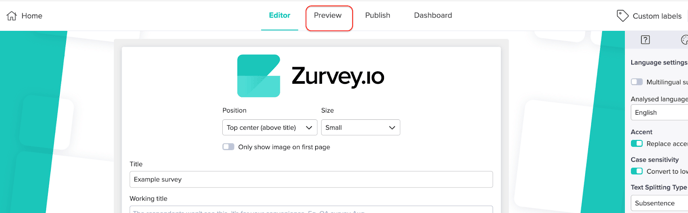
You can access the test link of their finished survey on the left hand side on the top that they can copy by clicking on the “Copy test link” button. By pasting that into a browser tab, you can access your survey and test the survey’s design and logic without collecting responses. Alternatively, you can stay in the preview and go through your survey. In this case, by clicking on the “Start over” option in the upper left corner, the survey filling can be reset and started from the beginning again.

In case surveys have URL Parameters applied, you can test how those will work when the targeted respondents go through the survey, by clicking on the URL parameter test button. Once the button is clicked, a window appears that shows all the applied URL parameters, and you have the option to activate the ones they want to test out. In this example, we have two URL parameters applied to the survey and we can test the ID parameter, the Channel parameter or both at the same time.
Let’s say we have some questions in the survey that only pop up when a respondent got our survey through a Facebook post (hence the channel is Facebook). To test if those questions appear nicely and the survey flow is coherent, activate the Channel parameter and type in the value: Facebook. Important note: type in exactly what was provided as the URL parameter value in the link at distribution.

Once this is done, click on “Apply settings” and go through the whole survey from a respondent’s point of view who got to the survey from Facebook. This logic can be applied to any type of URL parameter that’s applied to any survey.
On the right hand side of the preview screen, you can click on three different buttons for three different visualization types/sizes that represent desktop, tablet and mobile screens to see how the survey will look on these different devices. Next to these buttons, there’s also a PDF button to download the survey in PDF format, including all questions, logics (conditions) and design elements.

If URL redirect is activated (read more about the URL redirect here) respondent will be redirected from the test link to the actual redirect link, but in the preview section only a pop up will show the redirect link where respondent will land after submitting the survey.